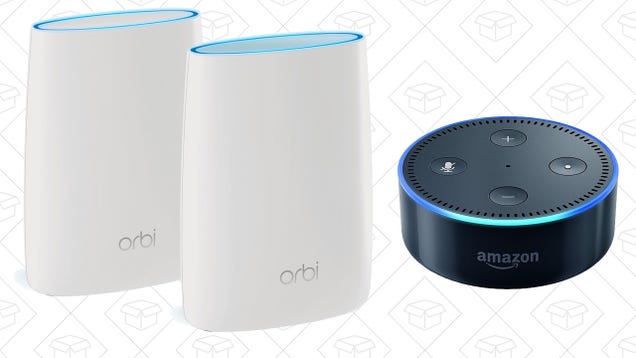
If you take your Wi-Fi seriously, and can’t abide dead spots, NETGEAR’s Orbi mesh routers are some of the best you can buy according to Gizmodo and The Wirecutter, and Amazon’s running an insane deal on the 2-pack right now.
Powered by WPeMatico
this site does not exist
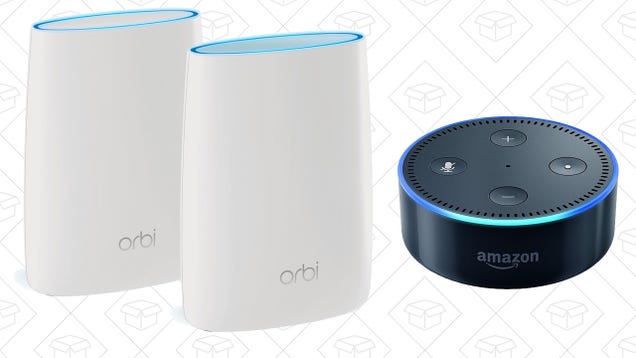
If you take your Wi-Fi seriously, and can’t abide dead spots, NETGEAR’s Orbi mesh routers are some of the best you can buy according to Gizmodo and The Wirecutter, and Amazon’s running an insane deal on the 2-pack right now.
Powered by WPeMatico
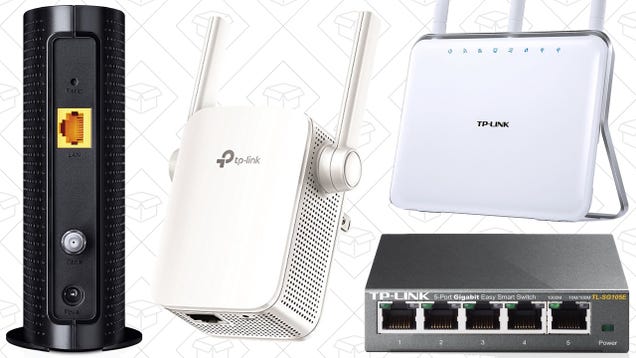
Whether you’re upgrading to 802.11ac, need a few extra ethernet ports, or just want to stop forking over a modem rental fee to your ISP, today’s Amazon Gold Box is overflowing with TP-Link networking gear.
Powered by WPeMatico

If you travel with any regularity, this versatile little gadget may just be your new best friend. They call it the RAVPower FileHub, but that name doesn’t do it justice, because it’s really three gadgets in one:
Powered by WPeMatico
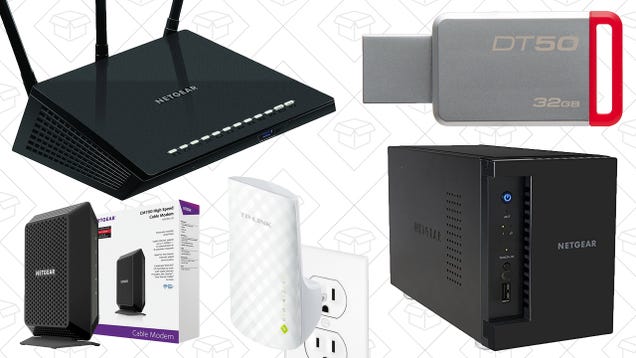
Whether you’re upgrading to 802.11ac, trying to extend your wireless network, or just want to stop forking over a modem rental fee to your ISP, today’s Amazon Gold Box is overflowing with networking gear.
Powered by WPeMatico


Eero is the first networking company to truly bring mesh networking to the masses, and the last minute holiday rush has brought out the best deal we’ve ever seen on the popular routers.
Powered by WPeMatico
Last time I went through the journey of getting my house setup with a full network our dwelling. When I left off, my new dual-band cable modem from Time Warner was sufficiently strong enough for a decent signal to reach from the basement on one end of the house to the second floor on the other. Technically then, I could have stopped right there. But, I have two Wireless N-class routers and another WRT54G. I can’t just let them go to waste!
My first idea centered around sharing my iTunes library to the network, and, more importantly, to have it available to an AppleTV connected to the television. My master iTunes library is hosted on a Mac Mini that uses my 32″ television for a monitor when needed. Most of the time however, it boots at 5PM when I get home form work, shares my library with the house, then shuts itself down at 1AM after I’ve gone to sleep. In the past I’ve tried to watch movies with it directly, and while it works it isn’t the ideal setup.
When my workplace rotated out some of our AppleTVs from deployment, I took one home and connected it to the network. Adding this device made things easier to stream from my library. However, I didn’t like that both the Mac Mini and the AppleTV sat next to the TV, literally one on top of the other, but had to communicate via the wireless router downstairs. It seemed rather inefficient to have it setup like that, and also put two heavy bandwidth-using devices on the network. I could make thing simpler.
Using one of the TP-LINK routers I connected both the Mac Mini and the AppleTV to the former device via ethernet, and disabled both of the latter devices wifi. Now content could be streamed between them, and it never had to leave the router’s internal network. This not only made media sharing quick, but it gave a nice signal boost to anyone sitting on the couch with their iPhone, iPad, or laptop.
The second TP-LINK ended up on the second floor in the master bedroom. This soaked the entire second floor with a strong wireless N signal, boosting the modem in the basement. Now every floor has it’s own wireless router blasting radio waves throughout the house.
As for the WRT54G, currently it isn’t deployed. Actually right now it still sits, unplugged, in my wife’s office in case the wireless card in her computer suddenly fails. It should be fine, but an open box item is still an open box item. I want to give it just a little more time before I proclaim it perfect.
When the day does come I will likely redeploy the Linksys to the garage, and push with wireless signal outside the house for when I am working in the garage or yard. I have an old MacBook that I keep in the garage to look up information when I’m working on one of our cars or something along those lines. So a little signal boost out there couldn’t hurt.
I think now I’m finally happy with the way things stand with the network. I have solid, fast signal throughout the house. More importantly, my wife’s office is set and working as it should be. The question is, can I leave things alone for a little while…
When purchasing our current home several years ago, one of the requirements–besides having enough bedrooms– was the need for a home office for my wife. She telecommutes, so a dedicated home office for her work was a requirement. In addition, we would need a fast, stable home Internet connection.
The best option we had available at the time was Time Warner Cable. We signed up for their 20Mb service, and I installed all the equipment. The cable modem ended up in the basement on one end of the house. My wife’s office ended up on the second floor on the opposite end. That’s quite a run for the wifi when it has to pass through ceilings/floors with water pipes hidden in the walls.
This was compounded by the relatively weak wireless transmitter inside the cable modem. The wireless-G cards I had weren’t able to get enough signal to make a reliable, fast connection as they should. My solution was to re-appropriate Old Reliable: A Linksys WRT54G router.
After upgrading the WRT54G to the latest DD-WRT firmware, I was able to have the router join the network with my wife’s work desktop plugged in to an ethernet port. The added signal boost of the Linksys made for a stable connection that worked well enough. This is how the home network was configured and run for several years.
With this setup, my house had decent enough 54G speeds. However, as more new devices entered the house–most notable increasingly faster iPads and a couple upgrades worth of iPhones–I couldn’t take advantage. It seemed clear, as a nerd, that something had to be done.
To fix this issue I acquired a pair of TP-LINK N600 routers. Capable of N-class speeds, these devices were destined to upgrade my network and provide better coverage all over the house. Instead what they wrought was a plethora of headaches as I tried to make everything talk to each other properly.
With the addition of the routers I was able to finally address the issue of a weak wifi signal. Turning off the transmitter in Time Warner’s modem and replacing it with the much stronger antennas of the TP-LINK unit in the basement, as well as setting a second TP-LINK on the second floor, meant the signal was good and strong between both. It was a better setup overall, but still not perfect.
One of the first things I did upon receiving the routers was to load a custom firmware on them. As I mentioned, on my Linksys was DD-WRT, but in reading it seemed the consensus for the TP-LINKs was OpenWRT. Having never used OpenWRT, I decided to give it a try.
The immediate issue I ran into was that out of the box, OpenWRT doesn’t have an option to act as a client bridge. In this mode, the router joins the existing network as a client, and passes all of the network information (DHCP requests, network sharing protocols, etc.) on to the clients—in particular the clients connected to the router via the ethernet ports, as my wife’s work computer used. Although her computer could connect to the Internet, the lack of a client bridge mode meant that it was isolated. Things such as its printer couldn’t be shared, and any shares I had available on other devices were invisible to her computer.
There was another complicating factor in all of this tinkering and configuring of the wireless network: My wife still had to work. As part of her job she facilitates webinars, so her connection has to be stable. I was essentially doing testing in production, and failure or instability was not an option. For this reason, once I had her computer online with a good connection out to the wider world I was hesitant to mess with it.
The impetus to change things came a couple months ago when TWC sent me a letter. In an effort to compete with newer Internet offerings from other companies they were upgrading all of their plans. My current speed of 30Mb was about to jump to 200Mb! As part of this upgrade we would be getting a new modem with dual antennas that promised to have a significantly stronger signal. Once it was configured and connected this proved to be the case, with the wifi able to penetrate the rest of the house in every corner.
Solving that problem left me with another, more pleasant issue to deal with: What to do with the TP-LINK router that served as the primary wifi transmitter for the cable modem? I had an extra router that wasn’t necessarily needed anymore.
The first thing I decided to do with it was revisit the firmware. In the time since I had first purchased the routers, a custom DD-WRT firmware was created for the TP-LINK (listed in the DD-WRT router database as a WDR3600). Once I managed to get OpenWRT off, the original factory firmware back on, and then load DD-WRT, things began to fall into place.
With the router in client bridge mode once again, my wife’s desktop was was now able to see the wider network. The printer was available, shares were visible, and the signal back down to the basement was strong and reliable. The network was back in good order, as it should have been in the first place.
The final piece of this puzzle fell into place as I was browsing around NewEgg. On a whim I looked at their desktop wireless cards, and lo and behold they had an open box, triple-antenna Rosewill wireless card for dirt cheap. I decided to take a flier on it, and ordered.
With the addition of that card, the client bridged router in her office was no longer needed. The desktop became just another client on the network, the printer was plugged in via USB, and then it was shared out to the rest of the house. So now, I had two superfluous routers. Which gave me the opportunity to soak the entire house in wifi…